Hints and Tips: The Basics for Parker 2.1
Introduction to searching and viewing manuscript information in Parker 2.1
Despite looking completely different, Parker 2.1 contains all of the functionality of the old Parker on the Web site, and incorporates a number of new features. In order to facilitate our transition to the new interface, this ‘Hints and Tips’ section will endeavour to introduce you to the main features on the site itself.
Searching is all done via the bar in the upper right of the page.

A drop down menu provides distinct categories in which to perform a search (Everything, Title, Author/Contributor, Table of Contents, Incipit, and Manuscript number).
A few hints:
When searching for a specific manuscript, a three-digit number is necessary. For CCCC MS 389, one can simply type in ‘389’, however, to recall CCCC MS 4, one must type in ‘004’.
Medieval authors’ names are typically problematic. Should a search not return a desired result, try an alternate form of the name (i.e. Jerome vs. Hieronymus, or Alphage, vs. Alfage, Elphage or Ælfheah).
Similarly, titles display considerable variation. As an example , ‘Works’ returns different results than ‘Opera’.
Incipits have been transcribed from the manuscripts themselves with any abbreviations silently expanded. Thus, as with the author and title fields, there may be variation between our search results and the ‘standardized’ version of the text.
Parker 2.1 will return three different types of results for most queries. For instance, let’s perform an ‘Everything’ search, using the term ‘Apocalypse’
Results which use an image for their thumbnail are manuscripts.

Results which have an icon which looks like a book are Bibliographical references.
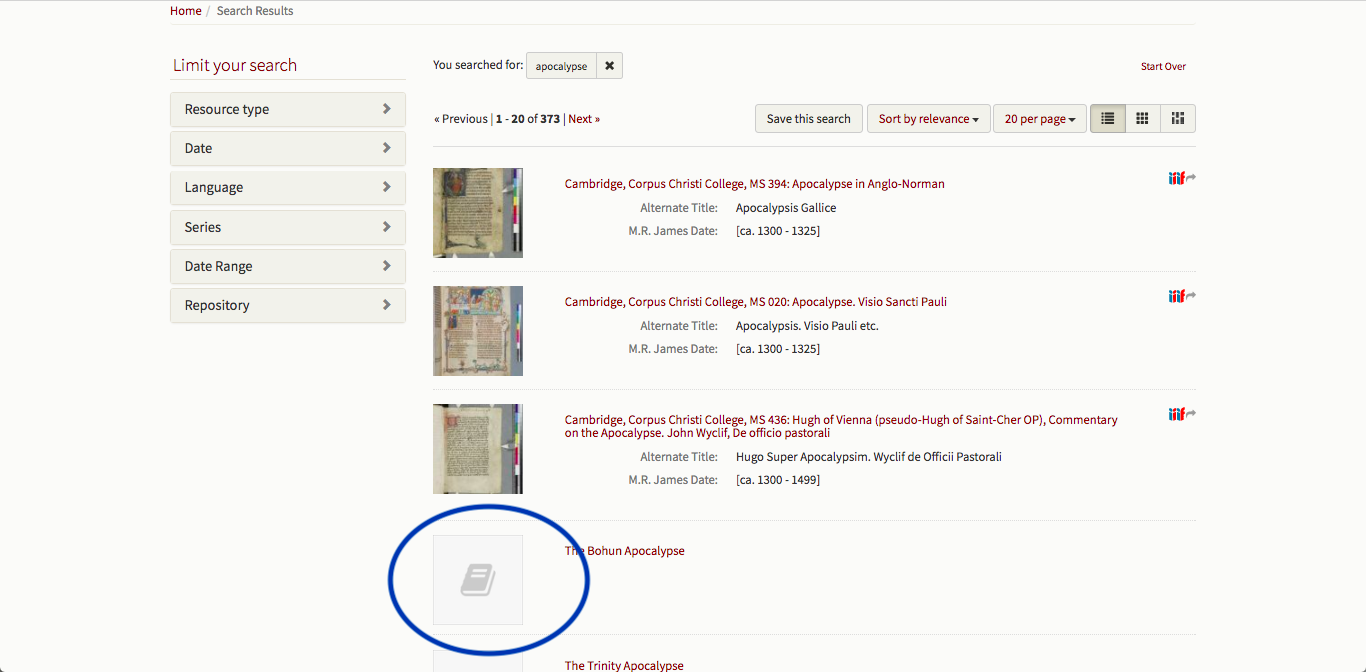
Results which have an icon with paired speech bubbles are ‘page-level annotations’. These annotations can be anything from the description of an image, to the subject of marginal notes, rubrics, or textual divisions. Clicking on a page-level annotation will take the user to the page in the manuscript on which the term is found.

The results of any search can be narrowed down using the filters on the left-hand side of the page.

Clicking on each filter will expand it, providing the available options.

Having selected a manuscript to consult, let's look at some of the features available on the page:

The main element on the page is the Manuscript Viewing Window. For ‘Hints and Tips’ on the viewer itself please click here.
The basic information about any manuscript is displayed below the manuscript viewing window. Here you can find the Title and Alternative Title, Language, Extent, Approximate Date, a brief Table of Contents and a Summary Description.

Clicking on the ‘View Details’ button will open a pop-up within the site that contains detailed information about the codex including information about the dimension of the codex, foliation and collation, historic classmarks, and a link to a pdf of the James catalogue description.


There is also an option to ‘download’ this material, which will provide the material in an .xml file. Should you prefer to have access to this information while you’re consulting the manuscript in a more user-friendly format, simply right-click on the ‘View Details’ button, and choose to open the link in a new tab or window.


The final element of the page is the Bibliography section at the bottom. You will see the first three results alphabetically by author’s surname, the complete bibliography can be found by clicking on the 'Expand Bibliography' button at the bottom of the page.

For more information about using the Bibliography, click here.